
Microsoft .NET Framework 3.5 is a critical component for many Windows-based applications. It enables developers to create applications that run on the Windows platform, leveraging the robust capabilities of the .NET ecosystem. This blog post delves into the features, benefits, history, user reviews, installation guide, troubleshooting tips, and frequently asked questions (FAQ) about Microsoft .NET Framework 3.5. Whether you’re a developer or an end-user, this comprehensive guide will help you understand and safely download the Microsoft .NET Framework 3.5 offline installer.
Table of Contents
History of Microsoft .NET Framework 3.5

Microsoft .NET Framework 3.5 is a critical component for many Windows-based applications. It enables developers to create applications that run on the Windows platform, leveraging the robust capabilities of the .NET ecosystem. This blog post delves into the features, benefits, history, user reviews, installation guide, troubleshooting tips, and frequently asked questions (FAQ) about Microsoft .NET Framework 3.5. Whether you’re a developer or an end-user, this comprehensive guide will help you understand and safely download the Microsoft .NET Framework 3.5 offline installer.
History of Microsoft .NET Framework 3.5
The .NET Framework was introduced by Microsoft in 2002 as a part of its strategy to create a unified platform for Windows applications. Version 3.5, released in 2007, brought several enhancements and new features that improved the development experience and expanded the framework’s capabilities. It built upon the foundation laid by versions 2.0 and 3.0, integrating features from both to provide a more comprehensive framework.
Key updates in .NET Framework 3.5 included:
- LINQ (Language Integrated Query): Simplified data manipulation through native querying capabilities.
- ASP.NET AJAX: Enhanced web development with improved responsiveness and interactivity.
- Additions to the Base Class Library: Expanded functionality for everyday programming tasks.
These enhancements made .NET Framework 3.5 a popular choice for developers, enabling them to create more efficient and feature-rich applications.
Features of Microsoft .NET Framework 3.5
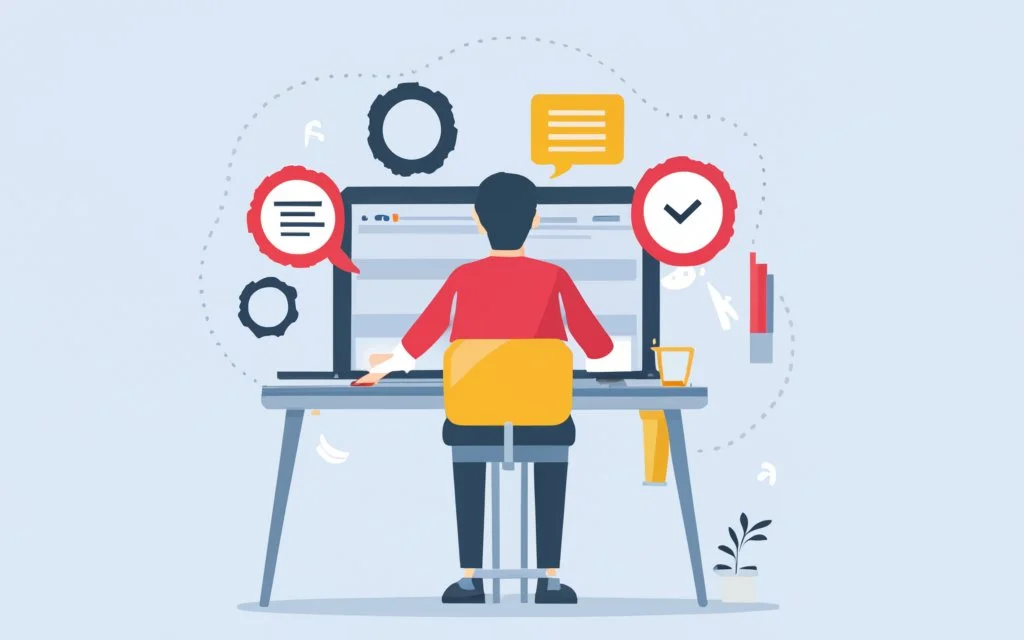
- LINQ (Language Integrated Query): LINQ provides a consistent model for working with data across various sources and formats. It allows developers to write queries directly within their C# or VB.NET code, making data manipulation more intuitive and streamlined.
- ASP.NET AJAX: This feature enhances the user experience by enabling the creation of more responsive and interactive web applications. It allows developers to update parts of a web page asynchronously, without requiring a full page reload.
- Windows Communication Foundation: (WCF) is a framework for developing service-oriented applications.. It allows developers to create secure, reliable, and high-performance communication between applications.
- Windows Presentation Foundation (WPF): WPF provides a powerful platform for building rich desktop applications with advanced graphical capabilities. It supports 2D and 3D graphics, animation, and more.
- Base Class Library (BCL): The BCL includes a wide range of classes that provide functionality for common programming tasks such as string manipulation, data collection, file access, and more.
- Windows Workflow Foundation (WF): WF provides a framework for building workflow-enabled applications. It allows developers to create workflows that coordinate the execution of complex business processes.
Benefits of Microsoft .NET Framework 3.5
- Improved Developer Productivity: With features like LINQ and ASP.NET AJAX, developers can write less code and achieve more, resulting in increased productivity and faster development cycles.
- Enhanced Performance: The optimizations and enhancements in .NET Framework 3.5 contribute to better performance for applications built on this platform.
- Cross-Language Interoperability: .NET Framework supports multiple programming languages, allowing developers to choose the best language for their needs while still being able to integrate seamlessly with other .NET languages.
- Robust Security: The framework includes built-in security features such as code access security and role-based security, helping to protect applications from unauthorized access and other security threats.
- Rich User Experience: With WPF and ASP.NET AJAX, developers can create visually appealing and highly interactive applications that provide a superior user experience.
- Extensive Library Support: The BCL provides a vast array of classes and methods that simplify common programming tasks, reducing the need for developers to write custom code for routine operations.
User Reviews of Microsoft .NET Framework 3.5
User reviews highlight the versatility and robustness of .NET Framework 3.5. Developers appreciate the framework’s comprehensive toolset and its ability to streamline the development process. The inclusion of LINQ and ASP.NET AJAX are often cited as major strengths, allowing for more efficient data handling and improved web application performance.
End-users benefit from the stability and performance improvements provided by applications built on .NET Framework 3.5. The framework’s security features also ensure that applications are protected against common vulnerabilities.
How to Download Microsoft .NET Framework 3.5 Offline Installer
To safely download and install the Microsoft .NET Framework 3.5 offline installer, follow these steps:
- Visit the Official Microsoft Website: Always download software from the official source to ensure you get a legitimate and unmodified version. Visit the Microsoft Download Center to find the .NET Framework 3.5 offline installer.
- Select the Appropriate Version: Ensure you select the correct version of the .NET Framework that is compatible with your operating system. .NET Framework 3.5 is available for various versions of Windows, including Windows 10, Windows 8.1, and Windows Server 2016.
- Download the Installer: Click the download link to start downloading the offline installer. Save the file in a location on your computer that is easy to find.
- Run the Installer: Once the download is complete, find and double-click the installer file to begin the installation process. Follow the on-screen directions to finish the installation.
- Restart Your Computer: After the installation is complete, it is recommended to restart your computer to ensure that all components are properly integrated and functioning.
Installation Guide for Microsoft .NET Framework 3.5
Installing the Microsoft .NET Framework 3.5 offline installer is straightforward. Here’s a step-by-step guide:
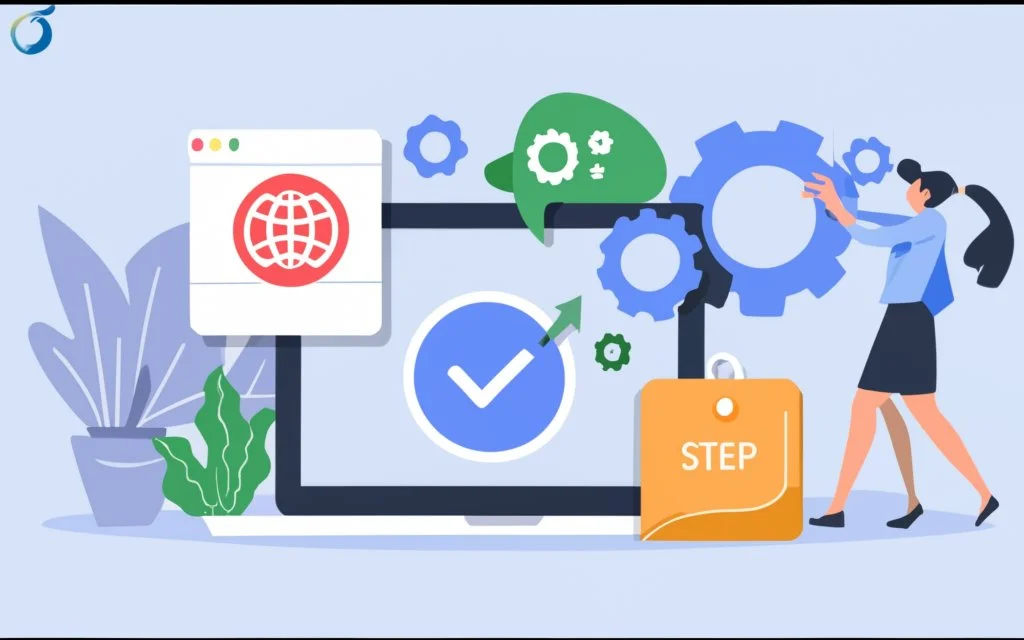
- Download the Offline Installer: As mentioned earlier, download the .NET Framework 3.5 offline installer from the official Microsoft website.
- Prepare Your System: Before running the installer, close any open applications to avoid conflicts during the installation process.
- Run the installer: Locate the downloaded file and double-click it to launch the installation. You may require administrator access to install applications on your computer.
- Follow the Installation Wizard: The installation wizard will guide you through the process. Read and accept the license terms, then click “Install” to begin the installation.
- Complete the Installation: The installer will copy the necessary files to your system and configure the framework. This process may take a few minutes. Once complete, you will see a confirmation message.
- Restart Your Computer: Restarting your computer ensures that all changes take effect and the framework is fully integrated.
Troubleshooting Tips for Microsoft .NET Framework 3.5 Installation
While installing .NET Framework 3.5 is generally smooth, you might encounter some issues. Here are some frequent difficulties and solutions:
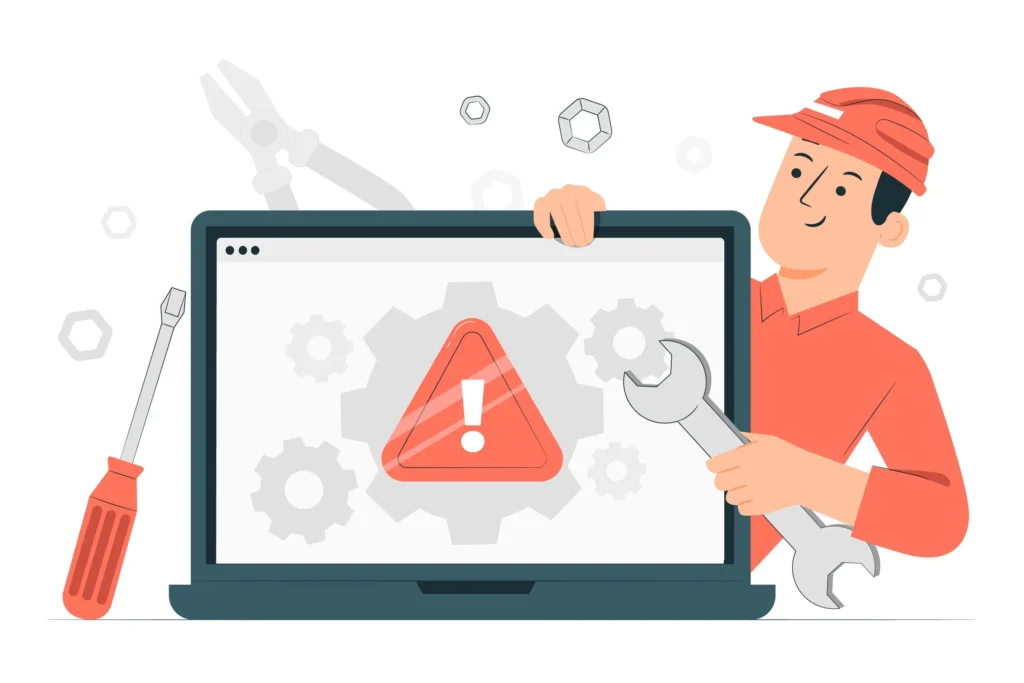
- Installation Fails with Error Code 0x800F081F:
- Solution: This error usually indicates that the installation source files are missing or corrupted. Ensure you have a stable internet connection and try downloading the installer again from the official Microsoft website.
- The Framework is Already Installed:
- Solution: If you receive a message indicating that .NET Framework 3.5 is already installed, check the Windows Features dialog. Go to Control Panel > Programs > Turn Windows features on or off, and ensure that the .NET Framework 3.5 checkbox is checked.
- Compatibility Issues:
- Solution: Ensure that your operating system is compatible with .NET Framework 3.5. If you are using an older version of Windows, you may need to upgrade to a supported version.
- Corrupted System Files:
- Solution: Run the System File Checker tool to repair corrupted system files.Open Command Prompt as an administrator and type sfc /scannow, followed by Enter.. After the scan completes, try reinstalling the framework.
Frequently Asked Questions (FAQ)
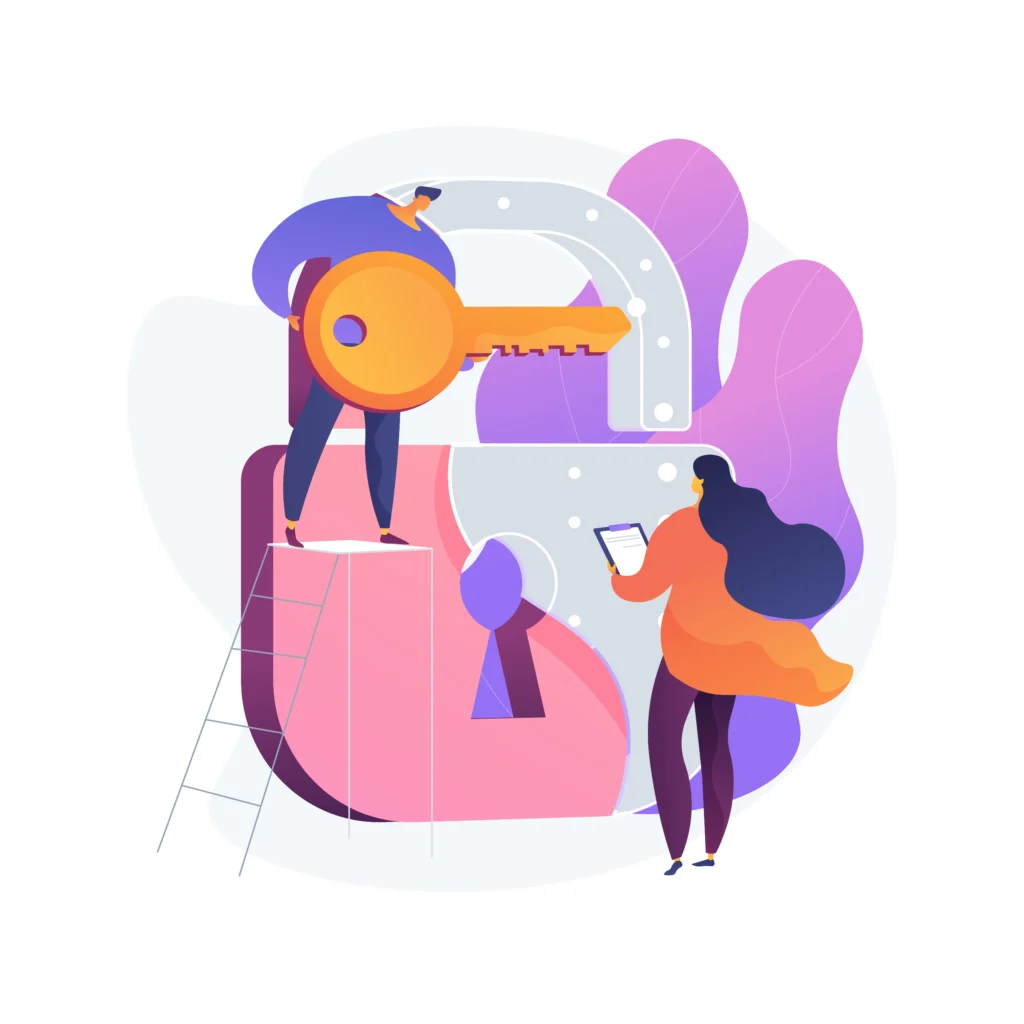
1. What is the Microsoft .NET Framework 3.5 offline installer?
The Microsoft .NET Framework 3.5 offline installer is a standalone installation package that allows you to install the .NET Framework 3.5 on your computer without needing an internet connection.
2. Why do I need the .NET Framework 3.5?
Many applications developed for Windows require the .NET Framework 3.5 to function correctly. It provides essential libraries and functionalities that these applications rely on.
3. Is .NET Framework 3.5 compatible with Windows 10?
Yes, .NET Framework 3.5 is compatible with Windows 10. You can install it using the offline installer or through the Windows Features dialog.
4. Can I install .NET Framework 3.5 alongside other versions?
Yes, you can install .NET Framework 3.5 alongside other versions of the .NET Framework. They are designed to coexist without conflicts.
5. How do I check if .NET Framework 3.5 is installed on my computer?
You can check if .NET Framework 3.5 is installed by going to Control Panel > Programs > Turn Windows features on or off. If the .NET Framework 3.5 checkbox is checked, it is installed.
6. What should I do if the installation fails?
If the installation fails, try troubleshooting using the tips provided in the troubleshooting section above. Ensure you have a stable internet connection and sufficient disk space.
7. Can I uninstall .NET Framework 3.5?
Yes, you can uninstall .NET Framework 3.5 by going to Control Panel > Programs and Features, selecting .NET Framework 3.5, and clicking Uninstall. However, this may affect applications that rely on it.
