There are several picture editing software solutions available, each with its own set of features and capabilities. Among these, PhotoScape stands out as a flexible and easy-to-use tool for both new and seasoned editors. If you want to download PhotoScape and improve your picture editing skills, this detailed tutorial will teach you all you need to know about this sophisticated software.
Table of Contents
What is PhotoScape
This is a free picture editing program with a variety of tools for easily enhancing your photographs. MOOII Tech launched this program in 2008, and it has grown in popularity thanks to its user-friendly design and powerful capabilities. Whether you want to do simple chores like cropping and resizing or more complex modifications, PhotoScape has you covered.
Key Features
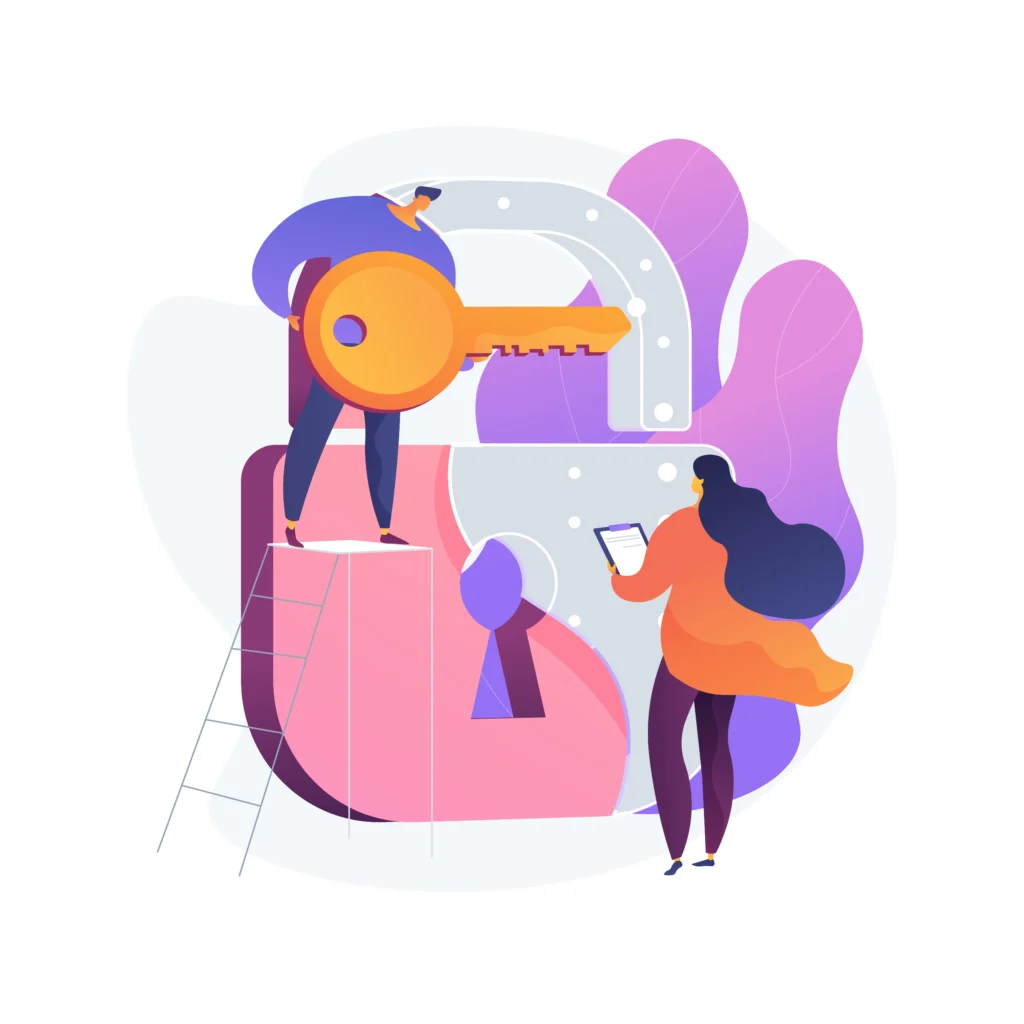
1. User-Friendly Interface.
One of the most appealing aspects of PhotoScape is its user-friendly interface. The program is intended to be intuitive, allowing users of various skill levels to explore and use its features with ease. The primary panel offers rapid access to a variety of tools, guaranteeing a smooth editing experience.
2. Photo Editor.
The Photo Editor module in PhotoScape provides a wealth of editing options. You may change the brightness, contrast, and saturation, add filters and effects, and even eliminate flaws. The software offers batch editing, which means you can make the same changes to numerous photographs at once, saving you time and effort.
3. Batch Editor.
The Batch Editor is a notable tool for individuals who need to edit several photographs simultaneously. This tool allows you to apply the identical adjustments to a collection of photographs, which is very handy for resizing, renaming, or changing file types.
4. Page layouts and collages.
you can easily create collages and page layouts. The software provides a wide range of templates and customization possibilities, allowing you to create amazing collages and multi-photo layouts. This function is ideal for constructing visual storytelling or displaying numerous photos in one frame.
5. GIF Animation.
It has a GIF Animation tool that allows you to make animated GIFs from a sequence of photographs. You may change the frame sequence, timing, and add text or effects to create visually appealing animations for social media or personal projects.
6. Screen Capture.
The Screen Capture tool allows you to capture any section of your screen. This function is useful for generating tutorials, recording online material, and documenting software faults. You can record the full screen, a single window, or a user-defined region.
7. RAW Converter
PhotoScape Raw Converter is a must-have tool for photographers that shoot in RAW format. It lets you convert RAW files to JPEG format, which makes them easier to edit and distribute. The converter retains image quality while allowing you to modify white balance and exposure.
8. Print Layouts.
The Print Layouts tool in PhotoScape streamlines the printing process. You may organize many photographs on a single page, select from a variety of layout layouts, and print right from the program. This is very handy when producing picture albums, greeting cards, and contact sheets.
You Can also download Ccleaner software for windows- Click Here
How to Download and Install :
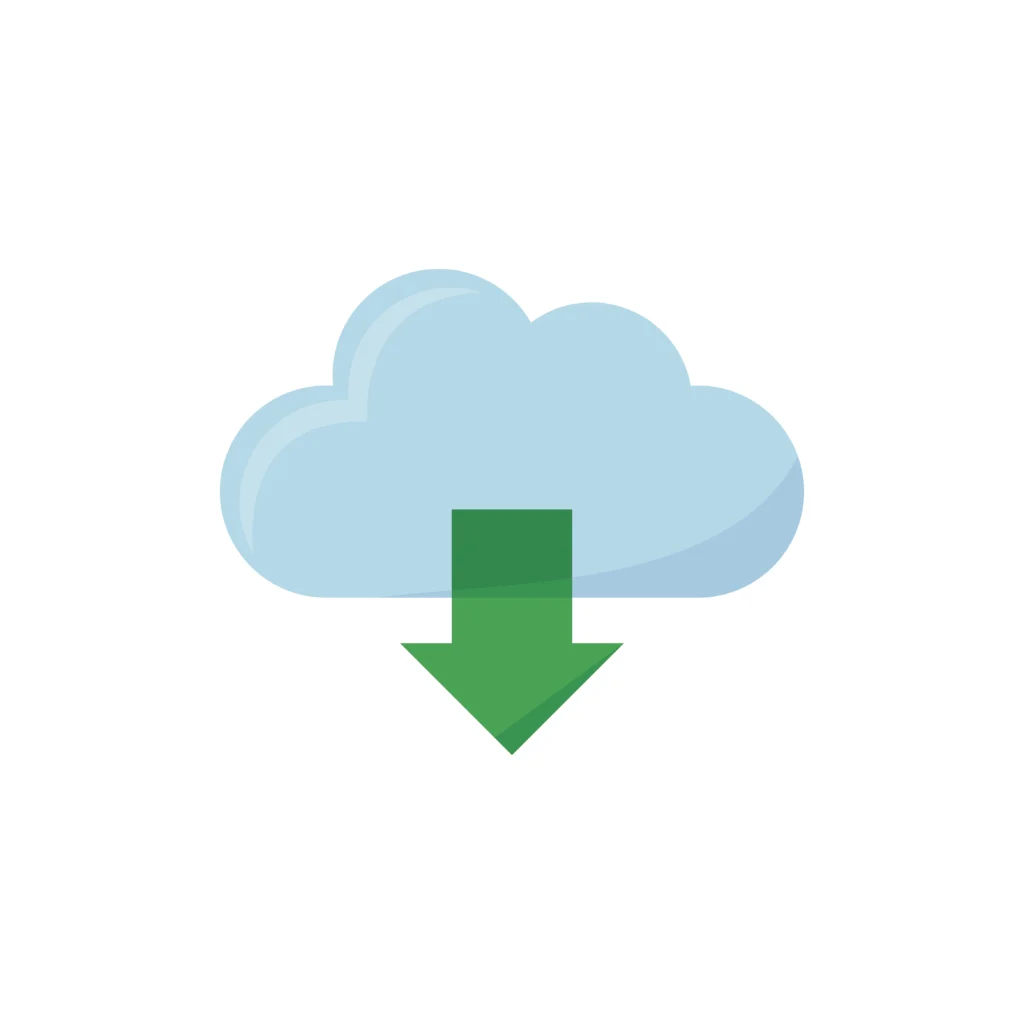
Step 1: Go to the Official Website.
Visit the official PhotoScape website to obtain the most recent and safest version of the software.
Step 2: Choose your version.
PhotoScape has versions for both Windows and Mac operating systems. Choose the right version for your device and then click the download link.
Step 3: Install the software.
When the download is finished, launch the installation file and follow the on-screen instructions. The installation process is simple and usually takes only a few minutes.
Step 4: launch PhotoScape.
After installation, run PhotoScape from the desktop or the start menu. The software will launch onto the main screen, where you may start exploring its features.
Tips for Better Photo Editing
1. Experiment with Filters and Effects
PhotoScape includes a number of filters and effects that may radically alter the appearance of your images. Don’t be afraid to experiment with these tools to discover the ideal style for your photos. From classic appearances to current aesthetics, the options are unlimited.
2. Use the Batch Editor.
If you have a big number of photographs that need to be edited similarly, the Batch Editor may save you a lot of time. Apply consistent edits to many photographs to maintain a consistent appearance and feel.
3. Master the Crop Tool.
The Crop tool is critical for enhancing composition and concentrating on the subject. PhotoScape has various cropping options, including freeform and aspect ratio presets, making it simple to achieve the ideal crop.
4. Create stunning collages.
Use the Page and Combine tools to make stunning collages. Experiment with various layouts and backgrounds to present your images in a unique way. This is an excellent method for sharing memories or highlighting a collection of photographs.
5. Learn keyboard shortcuts.
Learning keyboard shortcuts may drastically accelerate your editing process. PhotoScape has various shortcuts for typical activities like as zooming, reversing changes, and moving between tools. Familiarize yourself with these shortcuts to improve your productivity.
6.Adjust the white balance and exposure.
When working with RAW files or images taken in difficult lighting situations, changing the white balance and exposure is essential. PhotoScape’s Raw Converter and editing tools enable you to make these modifications with accuracy, ensuring that your photographs appear their best.
7. Use the Clone Stamp for Blemish Removal.
The Clone Stamp tool is ideal for eliminating flaws or undesired items from your photographs. With some practice, you can edit photographs flawlessly.
8. Add text and graphics.
PhotoScape lets you add text and graphics to your photographs. This is excellent for making posters, social media postings, and customized images. Explore the numerous fonts and shapes available to improve your images.
9. Save custom presets.
If you discover a combination of modifications that works very well, save it as a custom preset. This allows you to rapidly apply the same edits to subsequent photographs, ensuring consistency while saving time.
10. Discover Online Resources and Tutorials
To get the most out of PhotoScape, use internet resources and tutorials. The PhotoScape community is lively and full of advice, tricks, and inspiration to help you improve your editing abilities.
Frequently Asked Questions (FAQ)
- Is PhotoScape free?
Yes, this application is absolutely free to download and use. There is no need to buy a licence or subscribe to a service. - Can I use PhotoScape on my Mac?
Yes, it has a version for Mac operating systems. Ensure that you obtain the proper version from the official website. - Does PhotoScape support RAW files?
Yes, it has a Raw Converter tool that lets you convert and edit RAW data. - Is PhotoScape suitable for professional editing?
While PhotoScape is ideal for a variety of editing jobs, experienced photographers may prefer more powerful software, such as Adobe Photoshop, for more intricate assignments. However, PhotoScape is an excellent tool for both everyday editing and artistic endeavors. - Can I make animated GIFs using PhotoScape?
Yes, it includes a GIF Animation tool that allows you to generate and customize animated GIFs from a sequence of photographs. - Are there any tutorials for PhotoScape?
Yes, there are various lessons accessible online, both video and textual. The PhotoScape community is really helpful and provides a multitude of tools to help you understand the software.
Advanced Editing Techniques with PhotoScape
1. Layering and Masking
While PhotoScape does not offer advanced layering and masking features like some professional-grade software, you can still achieve similar effects through creative use of its existing tools. For instance, by using the Combine feature and playing with opacity, you can overlay images and create composite photos.
2. Selective Color Adjustment
For more nuanced edits, use the Color Picker and Brush tools to selectively adjust colors in specific areas of your image. This technique is particularly useful for enhancing certain elements or creating striking visual contrasts.
3. Advanced Retouching
The Clone Stamp and Healing Brush tools are excellent for advanced retouching. Use them to remove unwanted elements, smooth out skin, or correct imperfections in your photos. These tools require some practice to master, but the results can be very impressive.
4. Textured Overlays
PhotoScape allows you to add textured overlays to your images. Use the Filter and Frame tools to apply various textures and frames, giving your photos a unique and professional finish. This is especially useful for creating vintage or artistic looks.
5. Custom Brushes and Stamps
Create custom brushes and stamps to add personalized touches to your photos. PhotoScape’s Object tool lets you import images or designs that you can use as stamps, adding a layer of creativity to your editing process.
Conclusion
If you want to improve your picture editing skills, download PhotoScape. Its comprehensive list of features, user-friendly design, and strong editing tools make it a good choice for both new and experienced editors. Whether you’re editing family images, making breathtaking collages, or experimenting with creative effects, PhotoScape has the tools you need to bring your ideas to life. Download PhotoScape now and begin converting your photographs into masterpieces.

[…] Know about photoscape application and download file – Click Here […]