Introduction
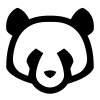
Panda Free Antivirus Download Windows 7 : In today’s digital world, the security of your computer is critical. Whether you use your PC for work, education, or entertainment, protecting it from malicious software is crucial. One of the reliable solutions available is Panda Free Antivirus. This blog post will guide you through everything you need to know about Panda Free Antivirus, focusing on downloading and using it on Windows 7.
Windows 7, despite being an older version of the Windows operating system, is still in use by many users worldwide. Therefore, having a robust antivirus solution that supports this OS is essential. Panda Free Antivirus provides comprehensive protection with minimal impact on system performance, making it an excellent choice for Windows 7 users.
Table of Contents
Why Choose Panda Free Antivirus Download Windows 7?
When it comes to free antivirus software, Panda Free Antivirus stands out for several reasons. First, let’s delve into its key features:
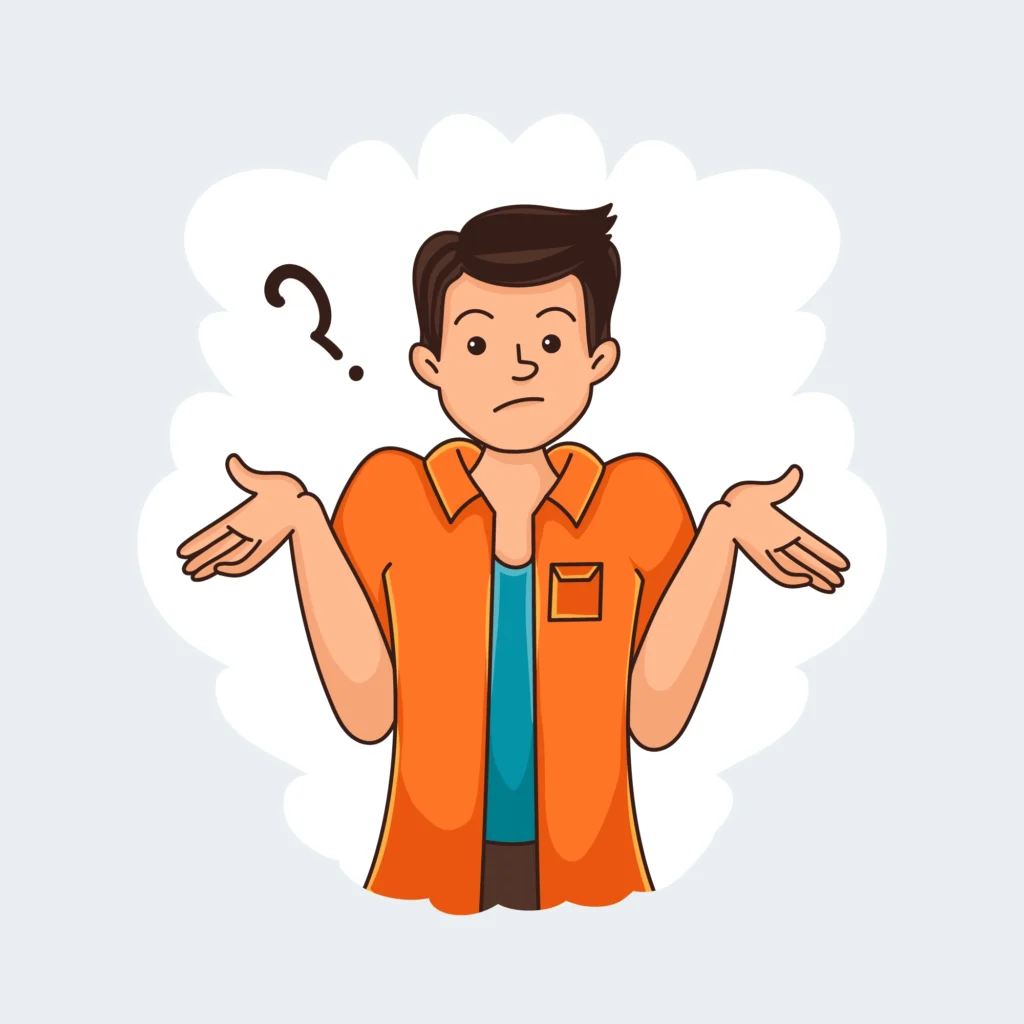
- Real-Time Protection: Panda Free Antivirus offers real-time protection against all types of malware, including viruses, spyware, and ransomware.
- Cloud-Based Technology: Utilizing cloud-based scanning ensures that Panda Free Antivirus has minimal impact on system resources, allowing your PC to run smoothly.
- USB Protection: It automatically scans USB devices, preventing the spread of malware through external drives.
- VPN Service: The free version includes a VPN with limited data, providing an extra layer of security for online activities.
Compared to other free antivirus programs, Panda Free Antivirus offers a comprehensive package without overwhelming users with unnecessary features. Its lightweight nature makes it particularly suitable for older systems like those running Windows 7.
System Requirements for Panda Free Antivirus Download Windows 7
Before downloading Panda Free Antivirus, it’s essential to ensure that your system meets the minimum requirements. Here are the necessary specifications for running Panda Free Antivirus on Windows 7:
- Operating System: Windows 7 (SP1 or higher)
- Processor: 1 GHz or faster
- Memory: 512 MB RAM (1 GB recommended)
- Hard Disk Space: 240 MB of free space
- Internet connection: Required for updates and initial installation. For peak performance
For optimal performance, it is recommended to have a faster processor and more RAM, especially if you are running multiple applications simultaneously.
How to Download Panda Free Antivirus Download Windows 7
Downloading Panda Free Antivirus is a straightforward process. Follow these steps to get started:
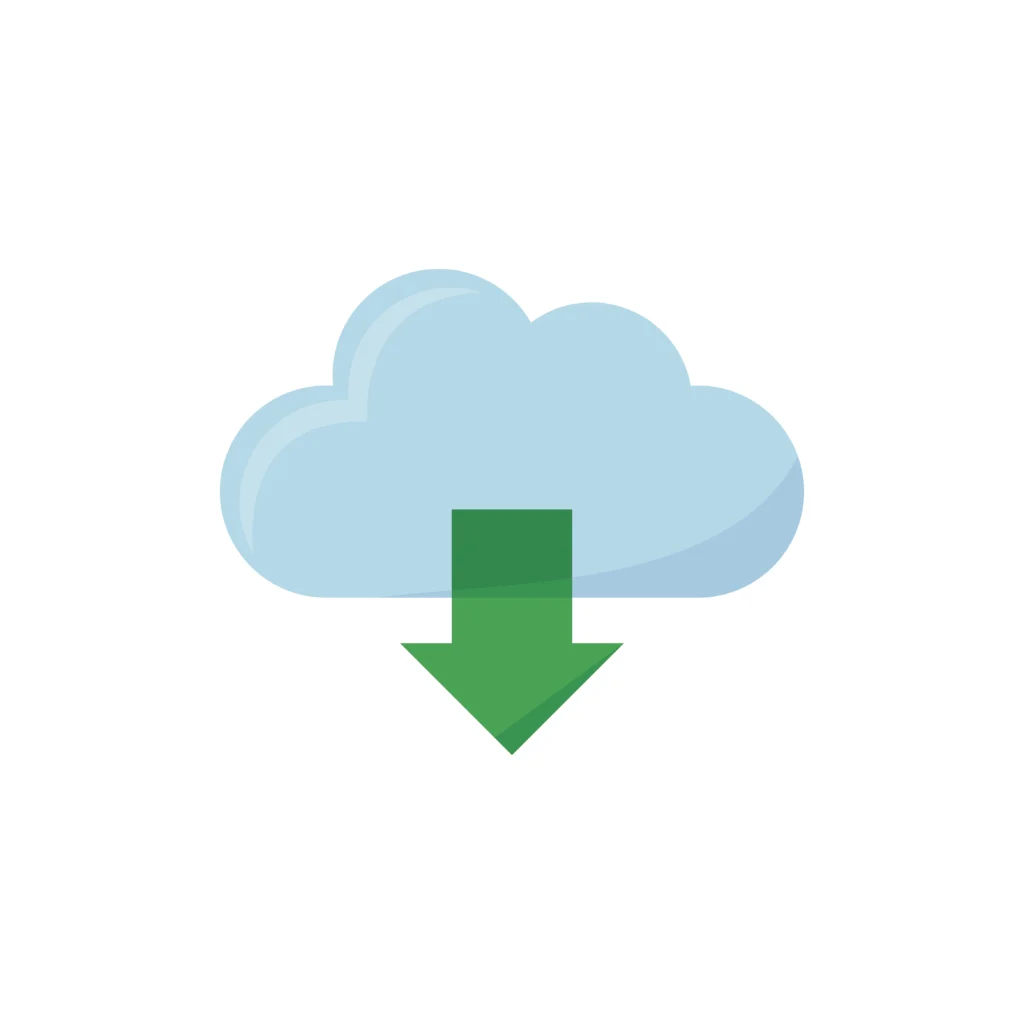
- Visit the Official Website: Go to the official Panda Security website. It’s crucial to download the software from a legitimate source to avoid malware.
- Navigate to the Free Antivirus Section: Look for the Panda Free Antivirus section on the website.
- Click Download: Click the download button to start the download process. The installer file will be saved to your computer.
- Run the Installer: Locate the downloaded file (usually in the Downloads folder) and double-click it to start the installation.
Ensure that you are connected to the internet throughout this process, as the installer may need to download additional files.
Installation Process
Once you have downloaded the installer, follow these steps to install Panda Free Antivirus on your Windows 7 system:
- Start the Installation: Double-click the installer file to begin. You may be prompted to allow the installer to make changes to your system—click “Yes” to proceed.
- Accept the License Agreement: Read through the license agreement and accept it to continue.
- Choose Installation Preferences: You can opt for a standard installation or customize the settings. For the majority of users, basic installation is recommended.
- Complete the Installation: The installer will download and install the necessary files. This process might take a few minutes.
- Initial Setup: Once installed, Panda Free Antivirus will prompt you to perform an initial setup, including updating the virus definitions and running a quick scan.
During the installation, ensure that no other antivirus software is running, as this can cause conflicts.
Using Panda Free Antivirus on Windows 7
Panda Free Antivirus Download Windows 7 is designed to be user-friendly, even for those who are not tech-savvy. Here’s how you can use it effectively:
- User Interface Overview: The main dashboard provides easy access to all essential features, including scanning, real-time protection status, and settings.
- Running a Scan: To run a scan, click on the “Scan” button. You can choose from different types of scans—full, critical areas, or custom.
- Real-Time Protection: Ensure that real-time protection is enabled. This feature continuously monitors your system for threats and neutralizes them in real-time.
- USB Protection: Whenever you insert a USB device, Panda Free Antivirus will automatically scan it for threats.
- VPN Usage: If you need to use the VPN, access it through the main dashboard. Note that the free version comes with limited data.
Customizing the settings allows you to tailor the protection according to your needs. You can schedule regular scans, configure notifications, and adjust the sensitivity of real-time protection.
Common Issues and Troubleshooting
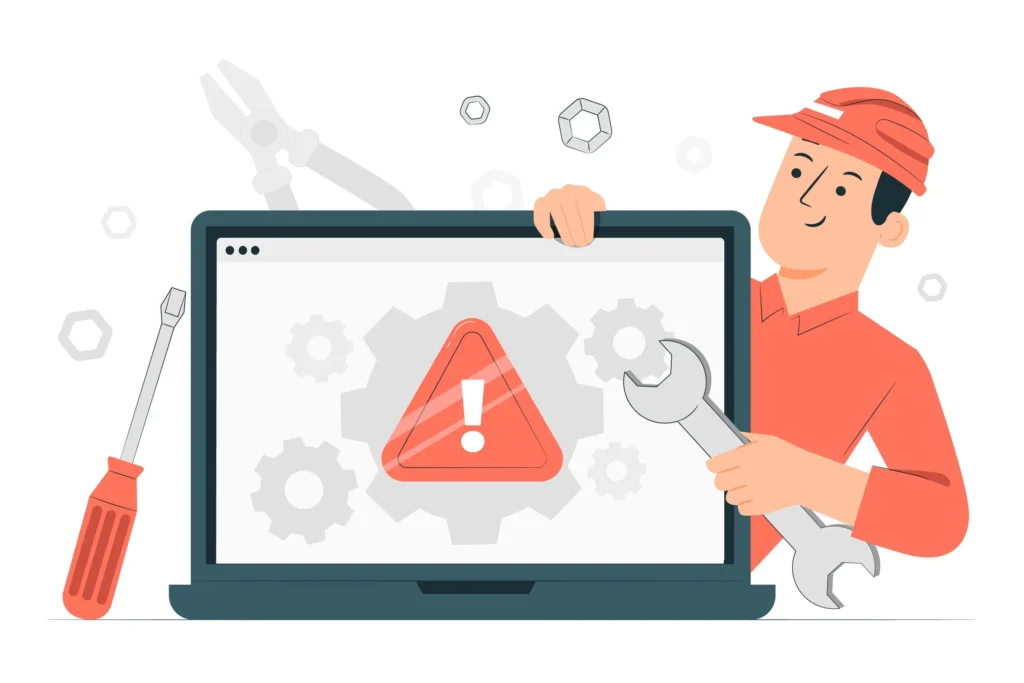
While Panda Free Antivirus Download Windows 7 is generally reliable, users might encounter some common issues. Here are solutions to a few frequent problems:
- Installation Errors: If you face errors during installation, ensure that you have an active internet connection and that other antivirus software is uninstalled.
- Performance Issues: If your system becomes slow, check for any conflicts with other software and ensure that your system meets the recommended specifications.
- Update Problems: If the antivirus fails to update, check your internet connection and firewall settings to ensure that they are not blocking the update process.
Advanced Features and Customization
One of the standout aspects of Panda Free Antivirus is the range of advanced features and customization options it offers. While the default settings provide excellent protection, tailoring the antivirus to your specific needs can further enhance your security and overall user experience.
1. Scheduled Scans
- Setting Up a Scheduled Scan: Regular scans are essential to catch any potential threats that might slip through real-time protection. You can set up scheduled scans by navigating to the settings menu and selecting the “Scheduled Scans” option. From here, you can choose the frequency, time, and type of scan (full, critical areas, or custom).
- Best Practices for Scheduled Scans: It’s recommended to schedule scans during times when your computer is typically on but not in heavy use, such as early mornings or late at night. This ensures that the scans do not interfere with your daily activities.
2. Real-Time Protection Customization
- Adjusting Sensitivity: You can customize the sensitivity of real-time protection to balance security and performance. Higher sensitivity means more thorough scanning, but it might slightly affect performance. Lower sensitivity can speed up your system but might miss some threats. This option can be found in the real-time protection settings.
- Exclusion Lists: If you have specific files or folders that you know are safe but are flagged by Panda Free Antivirus, you can add them to an exclusion list. This prevents the antivirus from scanning these items and speeds up the scanning process.
3. USB Protection Settings
- Automatic Scanning: By default, Panda Free Antivirus automatically scans any USB device connected to your computer. You can adjust these settings to prompt you before scanning or to disable automatic scanning altogether (not recommended for most users).
4. Panda Rescue Kit
- Creating a Rescue USB: Panda Free Antivirus Download Windows 7 includes a Rescue Kit that allows you to create a bootable USB drive. This can be used to clean severely infected systems that cannot boot into Windows normally. To create a Rescue USB, navigate to the Rescue Kit section in the dashboard and follow the on-screen instructions.
you can also download Opera browser file –Click Here
Performance and Impact on System
A critical factor when choosing antivirus software is its impact on system performance. Panda Free Antivirus is known for its lightweight design, making it suitable for older systems and ensuring minimal interference with your computer’s operations.
1. Cloud-Based Scanning
- Efficiency: By offloading the scanning process to the cloud, Panda Free Antivirus Download Windows 7 reduces the burden on your local system. This approach ensures that your computer remains responsive and quick, even during scans.
2. Minimal Resource Usage
- Memory and CPU: Panda Free Antivirus is optimized to use minimal system resources. During idle periods, it has a low memory footprint, and even during scans, its CPU usage is kept to a minimum.
3. Gaming Mode
- Seamless Experience: For gamers, Panda Free Antivirus includes a gaming mode that temporarily pauses non-essential notifications and updates, ensuring an uninterrupted gaming experience. This mode can be activated manually or set to trigger automatically when a game is launched.
Community and Support
Panda Security provides several avenues for users to get help and stay informed about the latest security trends and threats.
1. Support Forums
- Community Help: The Panda Security forums are a valuable resource where users can ask questions, share experiences, and get help from both the community and Panda support staff. Common issues and their solutions are often discussed here.
2. Knowledge Base
- Detailed Guides: The online knowledge base offers detailed guides and troubleshooting steps for a wide range of topics, from installation issues to advanced configuration settings.
3. Customer Support
- Contact Options: Although Panda Free Antivirus users have limited access to direct customer support compared to premium users, there are still options available for contacting support through email and online forms.
Staying Updated with Panda Free Antivirus
Keeping your antivirus software updated is crucial for ensuring continuous protection against new and emerging threats. Panda Free Antivirus automatically updates its virus definitions and software to ensure optimal performance.
1. Automatic Updates
- Seamless Updates: By default, Panda Free Antivirus checks for updates automatically and installs them without user intervention. This ensures that your antivirus is always up-to-date with the latest threat definitions.
2. Manual Update Checks
- On-Demand Updates: If you want to manually check for updates, you can do so from the dashboard. This is useful if you suspect that your antivirus might be out-of-date or if you prefer to control when updates are installed.
Frequently Asked Questions (FAQ)
Q1: Is Panda Free Antivirus Download Windows 7 really free?
A1: Yes, Panda Free Antivirus is completely free. There are no hidden charges or fees for using the basic version of the software. However, Panda Security does offer premium versions with additional features that require a subscription.
Q2: How effective is Panda Free Antivirus in detecting and removing malware?
A2: Panda Free Antivirus Download Windows 7 is highly effective in detecting and removing various types of malware, including viruses, spyware, and ransomware. It uses cloud-based technology for real-time protection and frequent updates to ensure it can handle the latest threats.
Q3: Can I use Panda Free Antivirus alongside other antivirus software?
A3: It is generally not recommended to run multiple antivirus programs simultaneously, as they can conflict with each other and reduce overall effectiveness. Panda Free Antivirus provides comprehensive protection on its own.
Q4: How do I know if Panda Free Antivirus is working properly?
A4: You can verify that Panda Free Antivirus is working by checking the status on the main dashboard. If real-time protection is enabled and updates are current, your system is being protected. You can also run a manual scan to ensure everything is functioning correctly.
Q5: What should I do if Panda Free Antivirus detects a threat?
A5: If a threat is detected, Panda Free Antivirus will automatically attempt to neutralize it. You will receive a notification detailing the threat and the action taken. It’s advisable to follow any additional instructions provided by the software.
Q6: How often should I run a full system scan?
A6: It’s recommended to run a full system scan at least once a week. Regular scans help ensure that no malware has slipped past real-time protection. You can set up scheduled scans in the settings to automate this process.
Q7: Can Panda Free Antivirus protect my USB devices?
A7: Yes, Panda Free Antivirus includes USB protection. It automatically scans any USB devices connected to your computer to prevent the spread of malware via external drives.
Q8: How do I update Panda Free Antivirus?
A8: Panda Free Antivirus Download Windows 7 updates automatically. If you want to check for updates manually, you can do so from the dashboard by navigating to the update section and clicking “Check for updates.”
Q9: What if I encounter problems during installation?
A9: If you face issues during installation, ensure your system meets the minimum requirements and that you have a stable internet connection. Uninstall any other antivirus software that might conflict with Panda Free Antivirus. If problems persist, consult the Panda Security support forums or knowledge base for additional help.
Q10: Is Panda Free Antivirus suitable for gaming?
A10: Yes, Panda Free Antivirus Download Windows 7 includes a gaming mode that minimizes interruptions by pausing non-essential notifications and updates during gameplay. This ensures an uninterrupted gaming experience.
Final Thoughts
In conclusion, Panda Free Antivirus is an excellent choice for Windows 7 users seeking a reliable, lightweight, and effective antivirus solution. Its cloud-based technology ensures minimal impact on system performance while providing robust real-time protection against a wide array of threats. The easy-to-use interface, coupled with advanced features and customization options, makes it suitable for both novice and experienced users.
By following the guidelines in this blog post, you can ensure that your Windows 7 system remains protected with Panda Free Antivirus. Regular updates, scheduled scans, and proper configuration will help you maintain a secure computing environment. Embrace the peace of mind that comes with knowing your computer is protected by one of the best free antivirus solutions available.
