Introduction
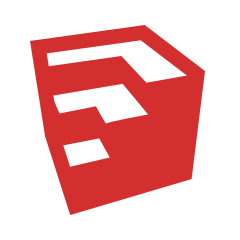
SketchUp Make 2017 is a versatile and user-friendly 3D modeling software that has gained immense popularity among designers, architects, and hobbyists. This powerful tool offers a range of features that cater to both beginners and advanced users, making it a go-to choice for various design projects. In this comprehensive guide, we will explore the history of SketchUp Make 2017, its key features and benefits, user reviews, an installation guide, troubleshooting tips, and a FAQ section. By the end of this post, you’ll have a thorough understanding of how to make the most out of SketchUp Make 2017 and how to download it safely.
Table of Contents
Key Features of SketchUp Make 2017
SketchUp Make 2017 offers a wide range of features that make it an ideal choice for various design projects. Here are some of the key features:
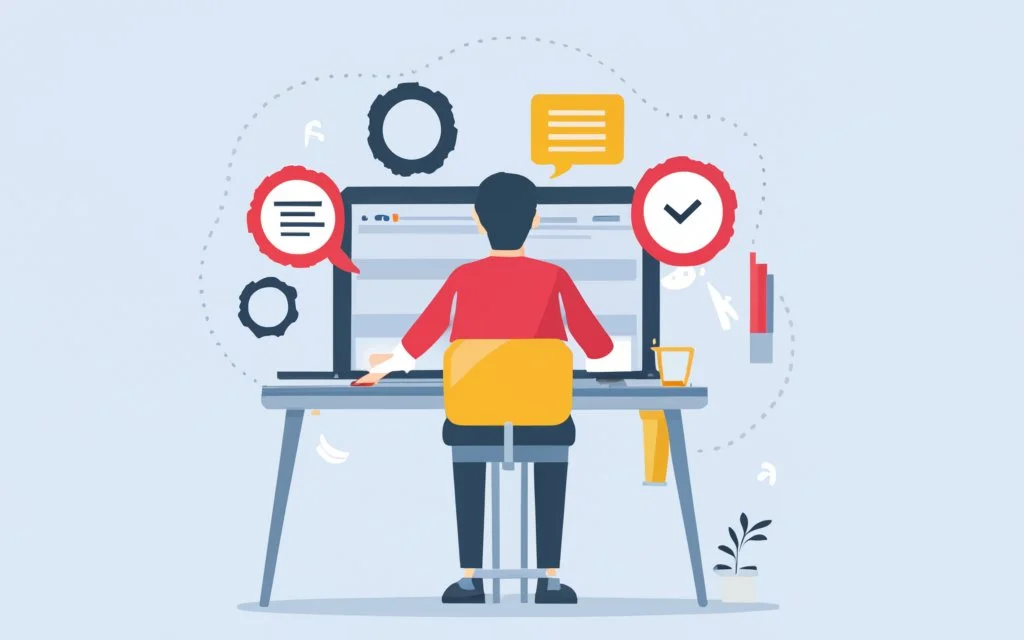
1. User-Friendly Interface
SketchUp Make 2017 boasts an intuitive and user-friendly interface, making it easy for beginners to get started with 3D modeling. The software’s simple layout and easy-to-navigate tools allow users to create complex models without a steep learning curve.
2. 3D Warehouse Integration
One of the standout features of SketchUp Make 2017 is its integration with the 3D Warehouse, an online repository of 3D models. Users can download and import models created by others, saving time and effort in the design process. This feature also allows users to share their creations with the SketchUp community.
3. Extensive Toolset
SketchUp Make 2017 provides a comprehensive set of tools for creating and editing 3D models. These tools include drawing, measuring, and modification tools, as well as advanced features like solid modeling and terrain modeling. The software also supports plugins, allowing users to extend its functionality according to their needs.
Benefits of Using SketchUp Make 2017
SketchUp Make 2017 offers several benefits that make it a preferred choice for 3D modeling enthusiasts:
1. Cost-Effective
As a free version of SketchUp, SketchUp Make application provides powerful 3D modeling capabilities without any cost. This makes it an ideal choice for hobbyists, students, and professionals working on personal projects.
2. Versatility
SketchUp Make application is suitable for a wide range of applications, from architectural design and interior decorating to game development and 3D printing. Its versatility makes it a valuable tool for users in various fields.
3. Community Support
The SketchUp community is large and active, offering a wealth of resources, including tutorials, forums, and the 3D Warehouse. Users can find answers to their questions, share their work, and learn from others’ experiences.
4. Ease of Learning
Thanks to its user-friendly interface and extensive online resources, SketchUp Make 2017 is relatively easy to learn. Even beginners can quickly become proficient in creating and editing 3D models.
User Reviews
SketchUp Make 2017 has received positive feedback from users worldwide. Here are some reviews highlighting its strengths:
- John D., Architect: “SketchUp Make application is a fantastic tool for creating detailed architectural models. The interface is intuitive, and the integration with 3D Warehouse is a game-changer.”
- Emily S., Interior Designer: “I love how easy it is to use SketchUp Make 2017. The toolset is comprehensive, and the ability to create animations helps me present my designs effectively to clients.”
- Mark T., Hobbyist: “As someone new to 3D modeling, I found SketchUp Make 2017 very approachable. The online community and resources made it easy to learn, and I’m now creating models for 3D printing.”
How to Download SketchUp Make Software Safely
Downloading SketchUp Make application safely is crucial to ensure you get the genuine software without any malware or unwanted add-ons. Here is a step-by-step guide to help you download and install SketchUp Make 2017:
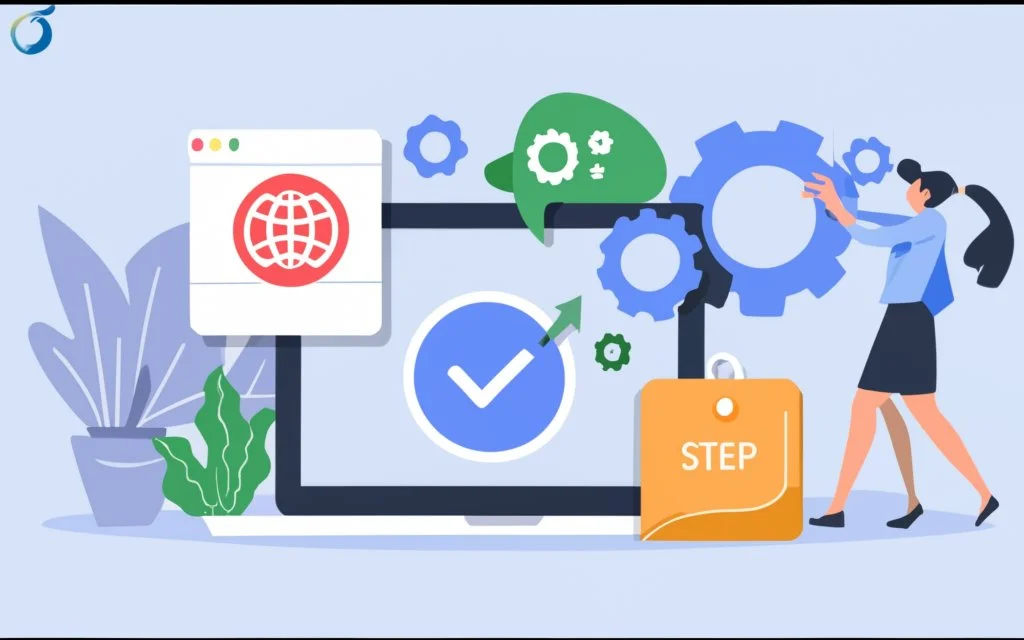
Step 1: Visit the Official Website
Go to the official SketchUp website (sketchup.com) to ensure you are downloading the software from a trusted source. Avoid third-party websites, as they may offer compromised versions of the software.
Step 2: Navigate to the Downloads Page
On the SketchUp website, navigate to the downloads section. Look for SketchUp Make 2017 in the list of available downloads. Trimble provides archives of older versions, so you should be able to find it there.
Step 3: Choose the Appropriate Version
Select the appropriate version of SketchUp make application for your operating system (Windows or macOS). Ensure that your system meets the minimum requirements for running the software.
Step 4: Download the Installer
Click on the download link to start downloading the SketchUp Make 2017 installer. The file size is typically around 150 MB, so it should download relatively quickly on a standard internet connection.
Step 5: Install SketchUp Make application
Once the download is complete, open the installer file and follow the on-screen instructions to install SketchUp Make 2017 on your computer. The installation process is straightforward and should take only a few minutes.
Troubleshooting Tips
While SketchUp Make 2017 is generally reliable, you may encounter some issues during installation or use. Here are some common problems and their solutions:
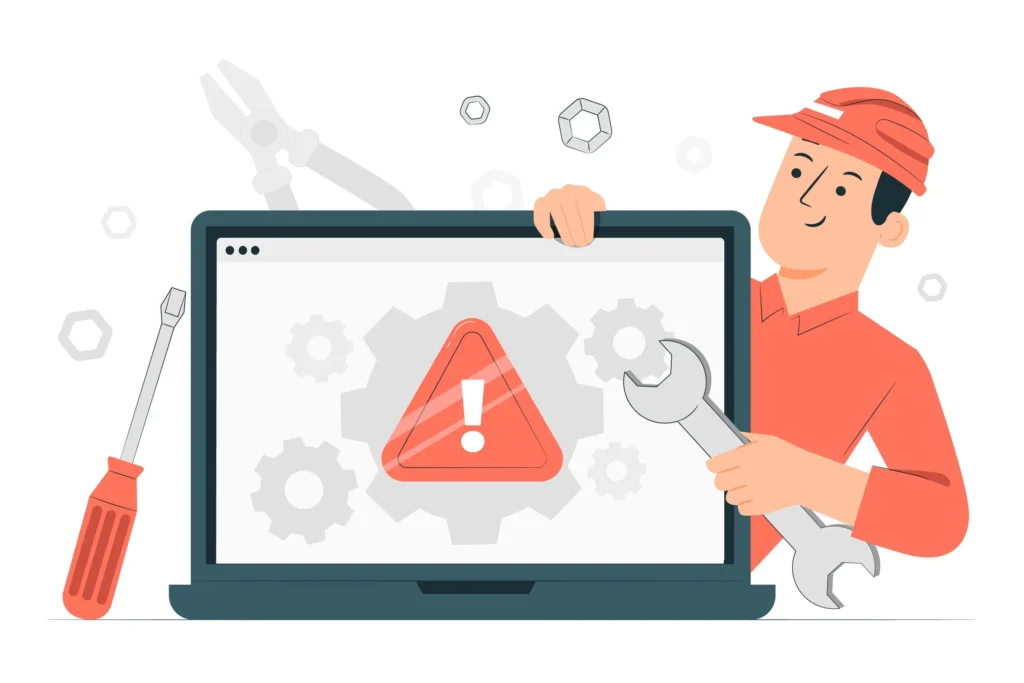
1. Installation Errors
- Problem: The installer fails to complete or shows error messages.
- Solution: Ensure your operating system meets the minimum requirements. Disable antivirus software temporarily during installation, as it may interfere with the process. Run the installer as an administrator.
2. Performance Issues
- Problem: SketchUp Make application runs slowly or lags.
- Solution: Check your system’s hardware specifications and upgrade if necessary. Ensure you have the latest graphics drivers installed. Close other resource-intensive applications while using SketchUp.
3. Crashes and Freezes
- Problem: The software crashes or freezes frequently.
- Solution: Update SketchUp Make application to the latest version available. Clear the software’s cache and temporary files. Disable any conflicting plugins or extensions.
FAQ
Q1: Is SketchUp Make 2017 free to use?
A: Yes, SketchUp Make software is free for personal, non-commercial use. If you need the software for commercial projects, consider purchasing SketchUp Pro.
Q2: Can I use SketchUp Make 2017 for 3D printing?
A: Yes, you can create models for 3D printing using SketchUp Make . The software supports exporting models in STL format, which is commonly used for 3D printing.
Q3: How do I update SketchUp Make 2017?
A: Trimble no longer provides updates for SketchUp Make. To access the latest features and updates, consider upgrading to SketchUp Pro.
Q4: Are there any alternatives to SketchUp Make 2017?
A: Yes, there are several alternatives, including Blender, Tinkercad, and FreeCAD. Each of these tools offers unique features and capabilities for 3D modeling.
Q5: Can I use plugins with SketchUp Make 2017?
A: Yes, SketchUp Make application supports plugins and extensions. You can find a wide range of plugins on the Extension Warehouse and other online resources.
